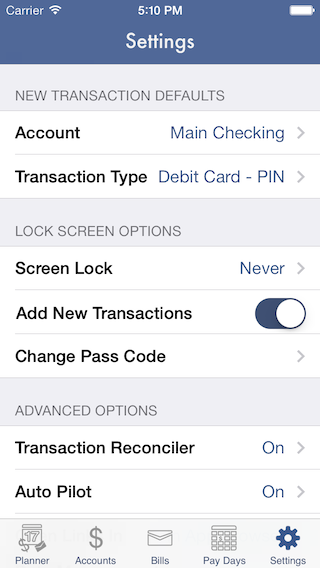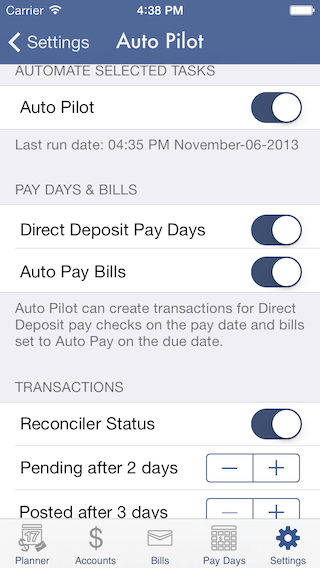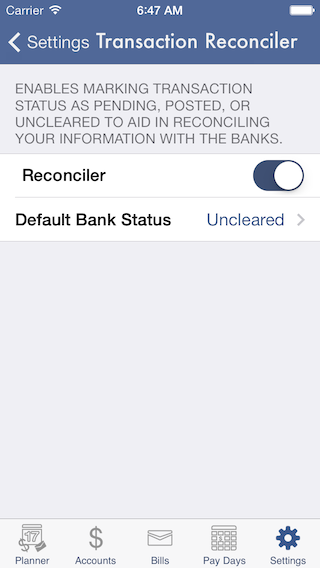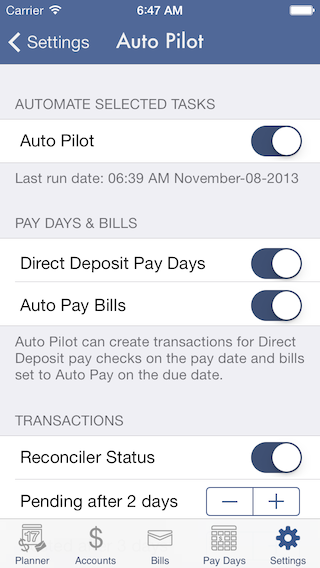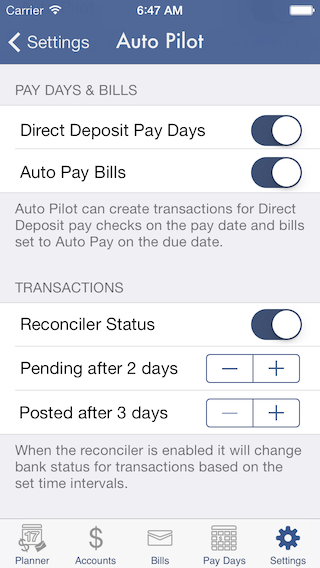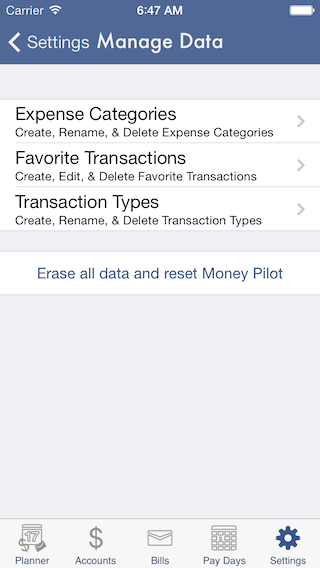Settings
The Settings Tab is where you'll find all the configuration options for Money Pilot, as well as the contact form and the help sections of the Money Pilot website.
At the top of the list is your default account and transaction type for new transactions.
Next you'll find otptions for the lock screen. You can configure whether Money Pilot should always require a passcode, on a 5 minute delay or to never lock Money Pilot with a passcode, and of course change your passcode. You can also choose to add new transaction records to Money Pilot from the lock screen. This enables you to quickly add transactions while on the go with out having to fully log in to the app. Combine this feature with favorite transactions and you can add a transaction with only a few taps.
Next up is the Advanced Options section. In this section you can enable the transaction reconciler that lets you mark transactions as Pending, Posted or Uncleared to aid you in balancing your records to the banks.
You'll also find one of Money Pilots best features, Auto Pilot. Auto Pilot is where the Money gets the Pilot. This feature allows you to automate some of the tasks associated with financial recordkeeping. When enabled it can be configured to perform certain tasks for events that fall in between the last time the Auto Pilot ran and the current time.
When Auto Pay Bills is enabled, any bill that is of Transaction Type "Auto Pay", will have transactions created for you automatically when you open the app on or after the due date.
When Direct Deposit Pay Days is enabled, any pay day that is of Transaction Type "Direct Deposit", can have transactions created for you automatically when you open the app on or after the pay date.
Any time the Auto Pilot adds a transaction, it will be marked in the list with the Money Pilot paper airplane. This way when you browse your transactions you'll know a transaction may need your attention or possible adjustment. This will remain until you manually clear it from the transaction details action menu or edit the transaction.
Perhaps the biggest time saver of all is the integration of the Reconciler with the Auto Pilot. When enabled you set the time difference that should be used to update the bank status of transactions. This way you can enjoy the benifit of using the reconciler to help balance your account with the banks records, without having to constantly change the status of transactions your self. You can rest assured that you only have a few days worth of transactions to mark or look through for discrepancies.
After the Auto Pilot is your default browser. In Money Pilot you can assign a URL to Accounts, Bills, Billers, or Pay Cycles. This way you can access them quickly online with only a tap of an activity menu icon. For your convenience Money Pilot has a built in browser so you can do this without even leaving the app, or you can also choose Safari as your default browser. Users that have them installed can also choose from Google Chrome and 1Password browsers as options for the default browser.
Next is the Data Management area. Here you can create, edit, and delete Expense Categories, Transaction Types, and Favorite Transactions. There is also a master reset button to wipe out all data and revert back to the state of a fresh installation. Use it with care this will also affect Money Pilot on any other device you are using iCloud to sync with.
The last option in the Advanced Options Section is iCloud Syncing. when enable Money Pilot syncs all data and settings except your passcode and lock screen delay. If you are having trouble with iCloud visit the iCloud Page for help to get sync going again.
The last section has current version info and links to the Contact and Help areas of the Money Pilot Website.